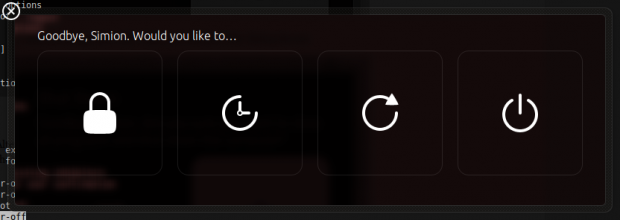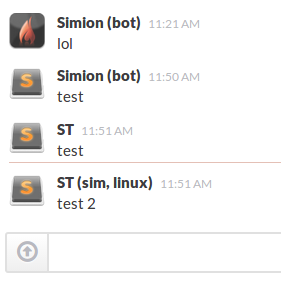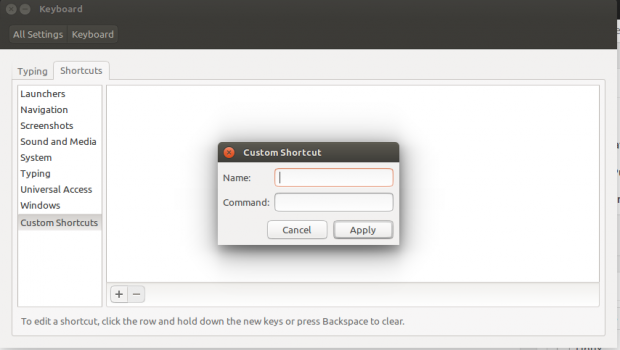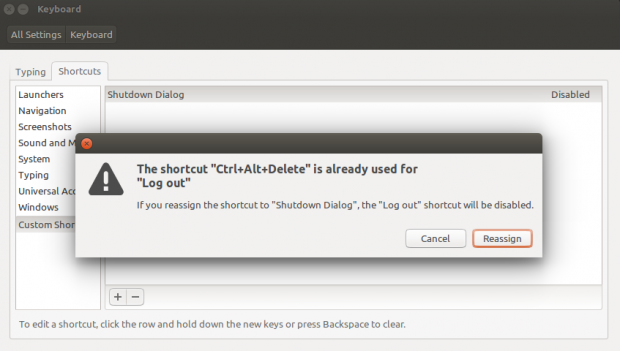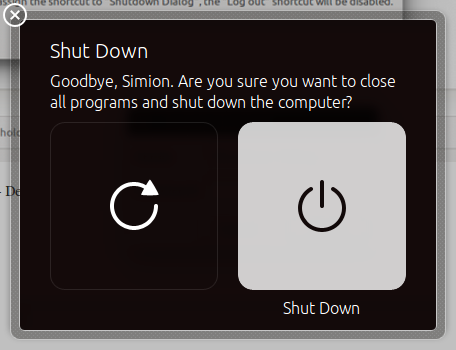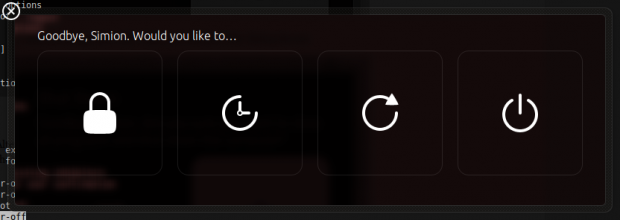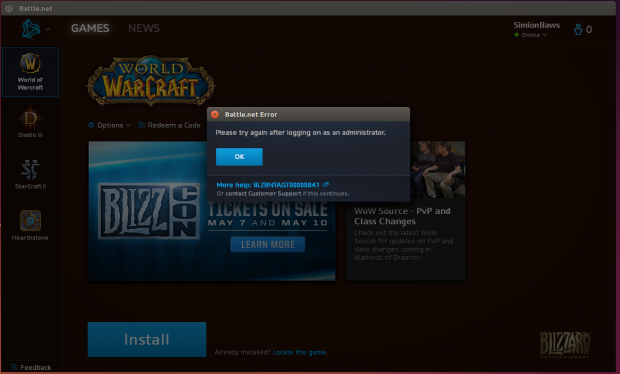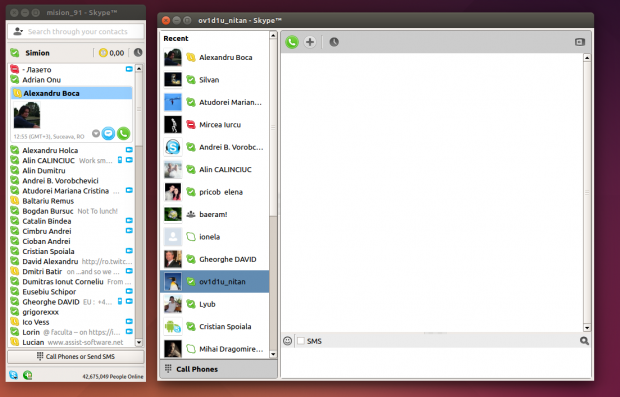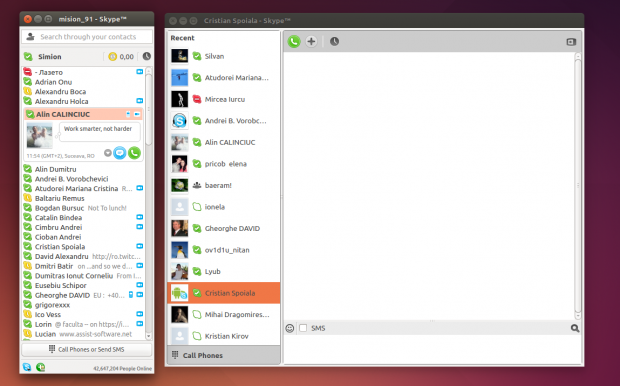Currently , in Ubuntu 14.04 if you press Ctrl+Alt+Del, it pops out the logout or lock dialog.
Many of us were used to have the shutdown/restart dialog prompted on Ctrl+Alt+Del.
Here’s how you get the shutdown dialog:
open System Settings -> Keyboard, click on the second tab “Shortcuts“, and then click on the “+” icon to add a new shortcut.
Give it a name (ex: “Shutdown dialog”) and in the command field enter
gnome-session-quit --reboot .
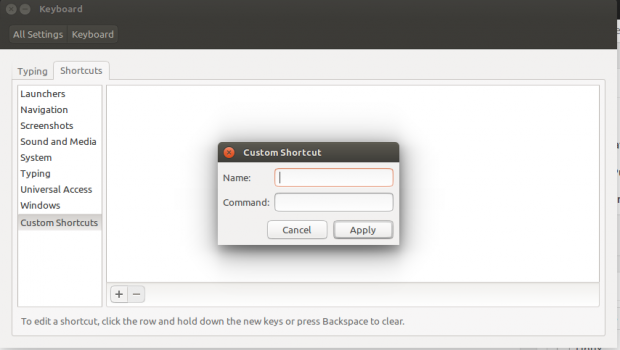
After creating the shortcut, you need to assign it a keybind. Click on “Disabled” in the right side of the shortcut, then press “Ctrl+Alt+Del”. A conflict dialog will show up. Click on “Reassign”.
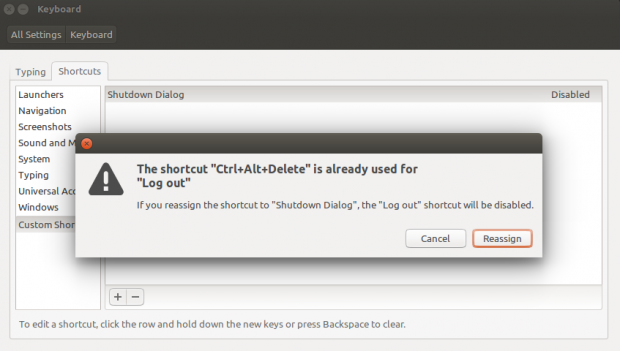
Now, when pressing Ctrl + Alt + Del, you will have this dialog shown:
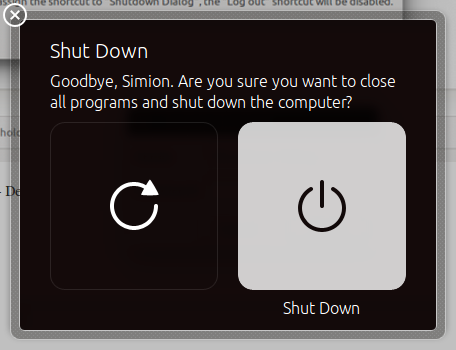
Alternatively, you want to have all the “quit” options in one dialog (lock, suspend, restart, shutdown) you can replace the command with
gnome-session-quit --power-off and get this result: